Port MuxR Arduino Programming
The following is a quick start guide on getting the Arduino environment set up for firmware development and updating. It is also possible to update the firmware using the precompiled firmware hex directly with avrdude and the following command (substitute /dev/ttyUSBx with comX under Windows), without having to install the Arduino IDE:
avrdude -v -p atmega328pb -c arduino -P /dev/ttyUSB0 -b 57600 -D -U flash:w:portmuxr.hex:i
More details on this on the firmware repository.
Arduino Setup
To get started, first be sure to have at least version 1.8.6 of Arduino or later installed.
Once installed, download the Port MuxR firmware source, and extract into a directory called port_muxr_firmware (case sensitive). Open the port_muxr_firmware.ino file.
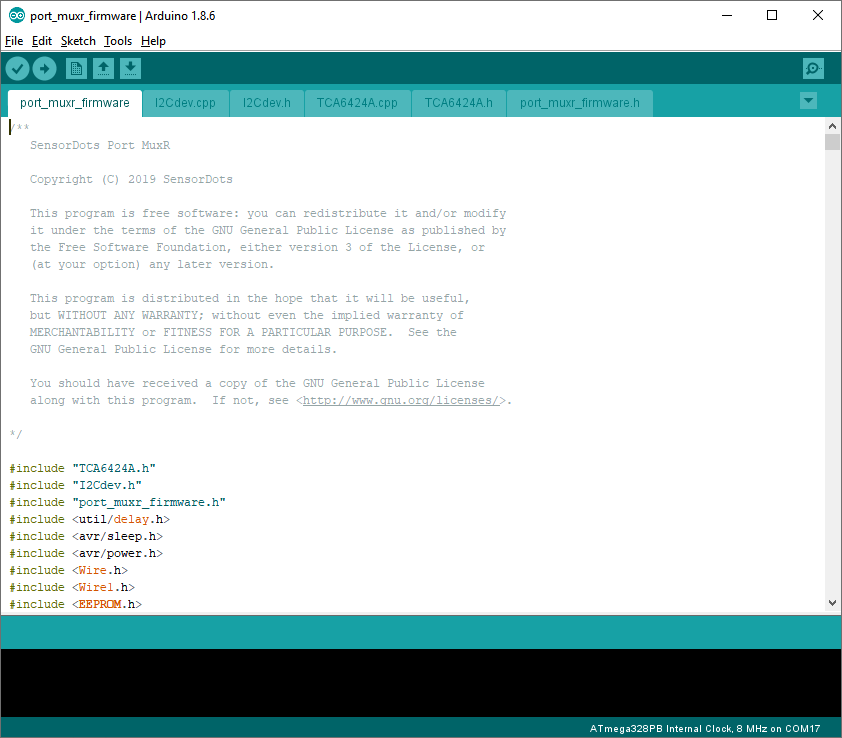
Now go to the File>Preferences menu and add the following link to the Additional Boards Manager URLs:
https://raw.githubusercontent.com/sensordots/PortMuxRBoard/master/package_m328pb_index.json
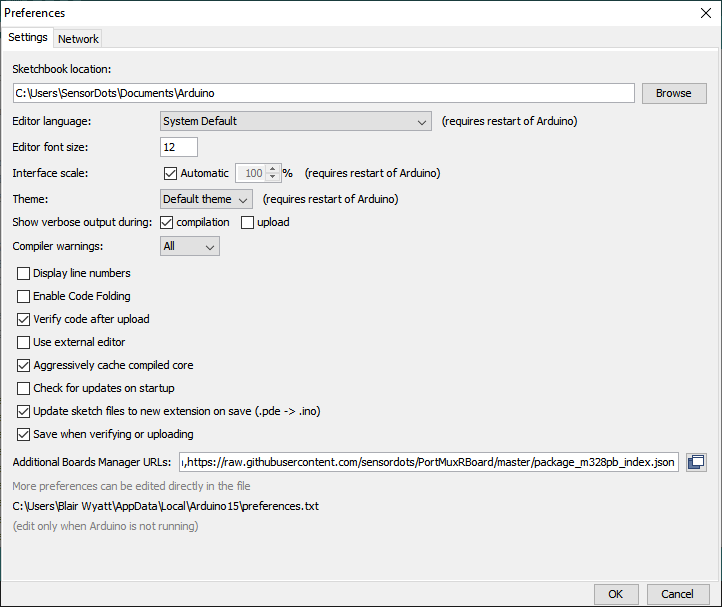
Now open up the Boards Manager under Tools>Boards>Boards Manager:
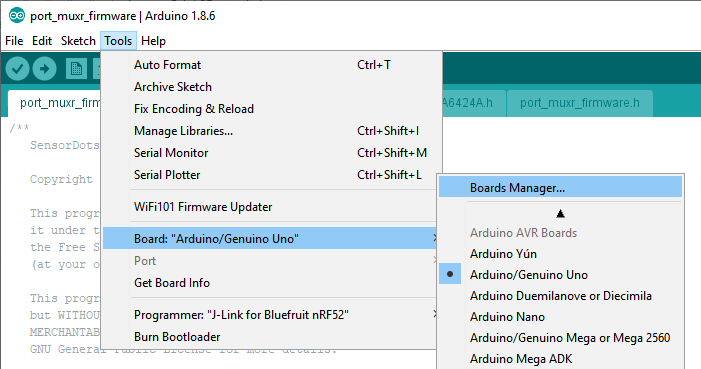
Update the Arduino AVR Boards to 1.6.22 or higher:
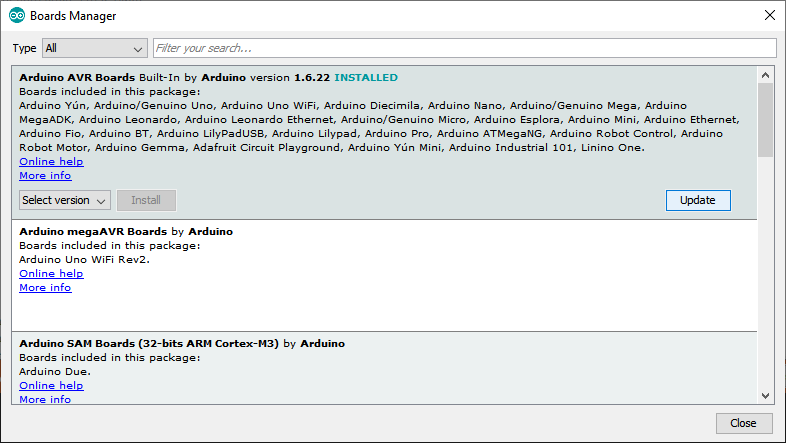
Now search for sensordots and install the "SensorDots Port MuxR":
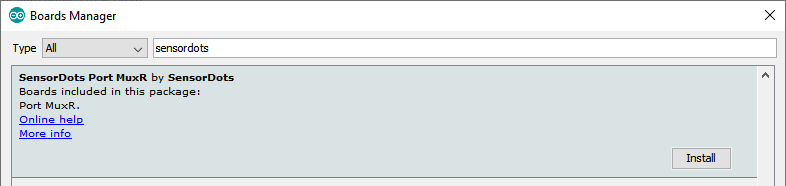
Make sure the SensorDots Port MuxR Board is selected under Tools>Board:
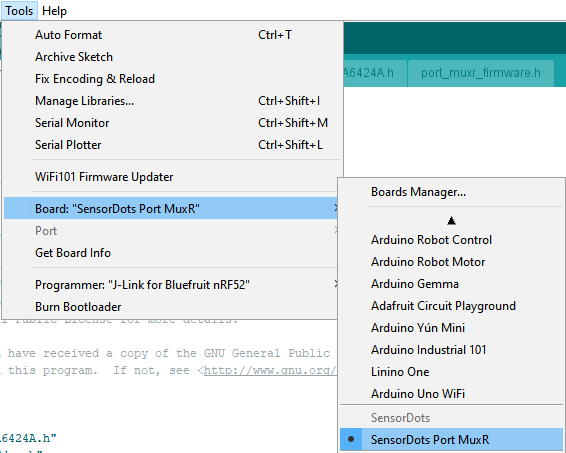
Select the port that belongs to the Port MuxR (for details on finding the right port, see the quick start guide):
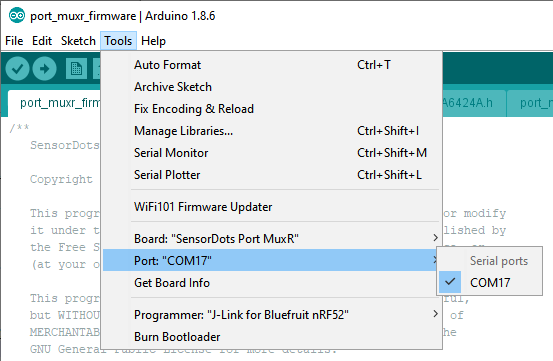
Now you are ready to upload the sketch firmware to the Port MuxR!